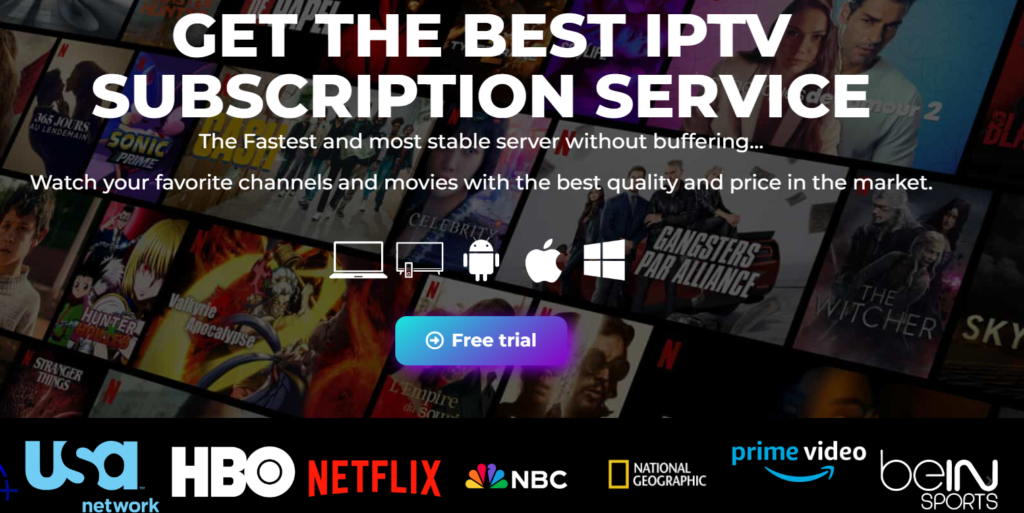Even though GSE Smart IPTV is a premium IPTV player, it also fails to work sometimes. These problems may occur due to corrupted cache, outdated apps, software issues, and more. However, you can fix these temporary problems yourself with basic troubleshooting methods. From this guide, you will learn how to resolve the issue of GSE Smart IPTV not working on your device.
Possible Reasons for GSE Smart IPTV Not Working
The IPTV app may not work for many reasons. Once you find the cause of the issue, you can fix it easily by using the relevant troubleshooting fix. The possible causes for the GSE Smart IPTV not working issue are listed below.
Slow internet connection
Outdated app
Invalid format
Outdated firmware of the device
Temporary bugs and cache
How to Fix the GSE Smart IPTV Not Working Issue
If you can’t find the possible reason for the IPTV not working issue, try out all the troubleshooting fixes listed below to resolve it.
Check the Internet Connection
Generally, you require a minimum internet speed of 5 Mbps to stream the HD quality content. If your device is receiving less than 5 Mbps, then the problem is with your ISP. Contact the ISP immediately and express the issue of poor internet connectivity. On the other hand, try restarting your WIFI router. This will restart the device and help to provide internet at its maximum speed. Once you have fixed this connectivity issue, play any video on the GSE Smart IPTV app and check if the problem has been fixed. If the problem still exists, follow the next fix to resolve the issue.
Check your Subscription Plan
Sometimes, your subscription plan may have expired, and you may not have noticed it. This will also create the problem of GSE Smart IPTV not working issue. If you face any IPTV not loading issues after a long while, ensure to check the subscription plan immediately. If it has expired, renew it immediately to fix the issue. Once you renew the plan, you can start streaming its content on the GSE Smart IPTV app.
Enter the Correct Login Credentials
It is most important to enter the login credentials using the correct spelling to access the IPTV content on the GSE Smart IPTV app. Entering the invalid credentials will not allow you to access the content. Most users make careless mistakes by missing punctuation marks and letter spacing. So, double-check the spelling and punctuation marks (if you have) before pressing the login button. If you’re entering the right credentials but still can’t log in, then proceed with the next fix to resolve the problem.
Upload the Right M3U File
This fix will work only for M3U users who upload the M3U file to access the IPTV content. Since you’re uploading the M3U file from the local storage, ensure you are choosing the correct file, and it should be in the M3U format. Uploading the wrong file or irrelevant file format will not allow the GSE Smart IPTV to read and work. If the app is still not working after uploading the right file, then continue with the next fix.
Use a VPN
Sometimes, the channel or content of your IPTV Provider may be geo-restricted. Streaming it from outside the geo-restricted country is not possible. The only way to access it is by using a premium VPN service like NordVPN on your device. This will help you access the geo-restricted content seamlessly. Moreover, it also enhances your safety while streaming the IPTV content.
Outdated Software Version on the App
You should always update the app to access it smoothly without any hassle. Sometimes, an error may happen during the previous update on the app, and this can only be fixed by the developer team of GSE Smart IPTV. Once the problem has been fixed, they will release the new update. Now, you can update the app to access it without any problems.
Update the Firmware of your Device
Sometimes, the app will not be supported on your device due to compatibility issues. This problem can be fixed only by updating the firmware on your device. Once you update your device, this compatibility problem will be fixed automatically. After updating the firmware on your device, run the app and check if the problem has been fixed.
Delete and Reinstall the App
This could be a better fix to solve the temporary issues on the app. Also, uninstalling the app will delete all its related files, and reinstalling it will start to save its memory from the beginning. Once you reinstall the GSE Smart IPTV app, run it and log in with your credentials. Now, play any video and check if the problem has been resolved on your device.
Use an Alternative Device
Before raising the ticket from the customer support portal, ensure you use your IPTV account with another device using the GSE Smart IPTV app. If the app works with your account on the other device, then the problem is with your streaming device. So, you are advised to use an alternative device to stream the IPTV content.
Contact the Customer Support
If all the fixes mentioned above fail to work with your device, then you can try contacting the customer support team of GSE Smart IPTV. You can reach GSE IPTV’s customer support via mail, Email ([email protected]), and the Contact Us page on its website. Once you reach customer support, explain the problem in detail and proceed with the instructions provided by the customer support agent to resolve the problem of the GSE Smart IPTV not working issue.
Frequently Asked Questions
What are the best alternative players of GSE Smart IPTV? Smart IPTV, VLC, and IPTV Smarters Pro are the best alternative players for GSE Smart IPTV. Is GSE Smart IPTV legal? Yes, GSE Smart IPTV is legal to use.