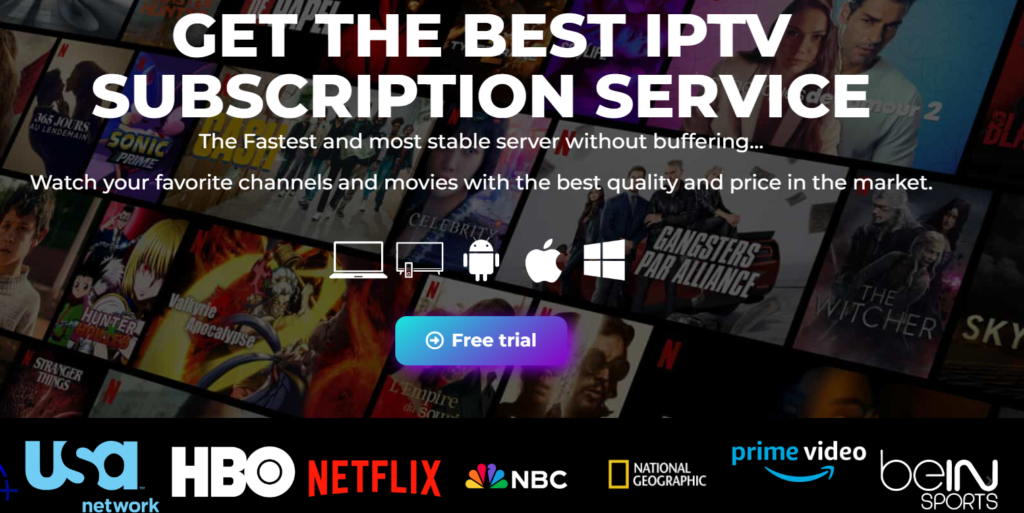vSeeBox is an IPTV streaming device that allows you to stream 2,000 live TV channels and 80,000 VOD content. You can purchase this IPTV service from its official store, Amazon, and local distributors. Since it is a set-top box with IPTV service, you need to set up the box with your TV to access its content. If you’re looking to purchase vSeeBoxes, check this article and learn all its features, setup guide, subscription process, and more.
Is vSeeBox Legal?
As IPTVs might contain copyrighted content, it is always better to use NordVPN while streaming IPTV content on your device to avoid facing legal issues. It enhances your safety and allows you to stream content anonymously by masking the original IP address of the device. Moreover, it also helps you stream geo-restricted content without any streaming issues.
Salient Features of vSeeBox
Stream all the content from vSeeBox IPTV in FHD and HD streaming resolution.
Easy to set up and access on all the smart TVs.
You can contact customer support at any time to resolve your problems and queries.
Stream all your favorite matches from NFL, MLB, NBA, and PPV events with ease.
It comes with built-in 64 GB local storage to save all your files.
Pricing
vSeeBoxes offers three different boxes with various subscription plans. The price of the set-top box may vary according to the model.
vSeeBox V3 plus (2024 Latest vSeeBox) – $359
vSeeBox V3 Pro – $349
vSeeBox V2 Pro – $329
How to Purchase and Setup vSeeBox on Smart TV
1. Visit the vSeeBox’s store website and choose the box according to your budget.
2. Click on the box you want and enter the email address in the contact section.
3. Provide your delivery address in the Delivery section and enter the billing address.
4. Click the Pay now button and go to the payment page.
5. Enter your card details and hit the Pay button.
6. Upon subscribing to the service, you will receive an email regarding the bill invoice and shipping details of vSeeBox.
7. Once you receive the vSeeBox, unbox it and take all the boxes from the package.
8. Connect your TV and vSeeBox using the HDMI cable.
9. Switch the TV to the desired input and connect the vSeeBox to an internet connection.
10. Once connected, you can begin watching the IPTV content on your device.
Compatible Devices
You can access these vSeeBoxes on any smart TV that has built-in HDMI ports. Apart from the smart TV, you can also stream vSeeBoxes on PC, laptop, and projectors. Upon connecting the box and streaming using the HDMI cable, change the input on your streaming device according to the HDMI port you have connected with the vSeeBox. Once you have switched the input, start streaming the vSeeBox’s IPTV content.
Frequently Asked Questions
Can I install the Android apps on vSeeBox? Since the set-top box runs on Android OS, you can download any Android application on your device. Does vSeeBoxes have a warranty? Yes, vSeeBoxes offers a one-year hardware warranty. If you face any hardware problems within one year, you can get free replacement/repair.